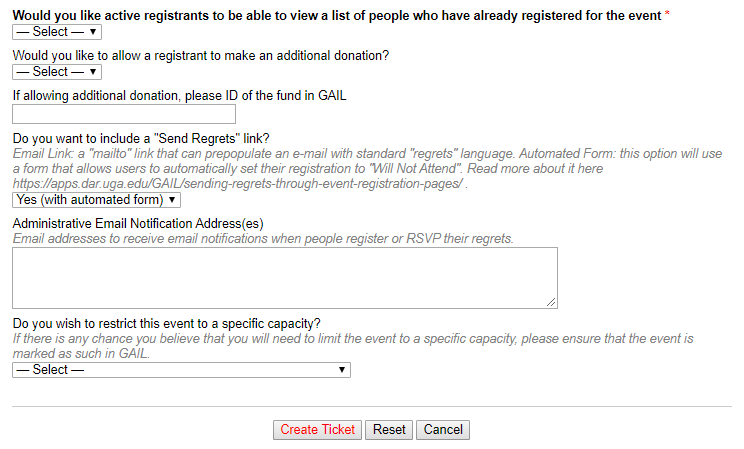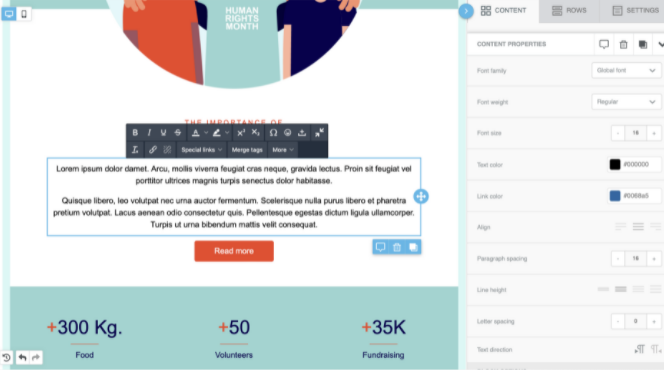Requesting the Creation of Event Registration Pages
NOTE: The helpdesk ticketing system in this video/article may look different as we begin our transition to TeamDynamix. Once this change goes into effect, you will see a notice when you attempt to submit a request through ASKIT. The link provided in that notice will take you to TeamDynamix where you can submit your request. If you have any questions, please reach out to a member of the Client Services team.
Let’s get ready to party!
Whenever it’s time for you to request a registration page for your GAIL event, you can submit your request via AskIT. We’ve created a form that will ask everything we need to know about your event to set up the registration page efficiently.
When you open the ticket with AskIT, select GAIL (CRM/BBIS) / GAIL Event Registration Setup from the Help Topic drop down list top open the form that will prompt you to enter all the information we’ll need to create your registration page.
If you need to update an existing page, no need to go through the whole form again. Just choose GAIL (CRM/BBIS) / GAIL Event Registration Edit from the Help Topic drop down list.
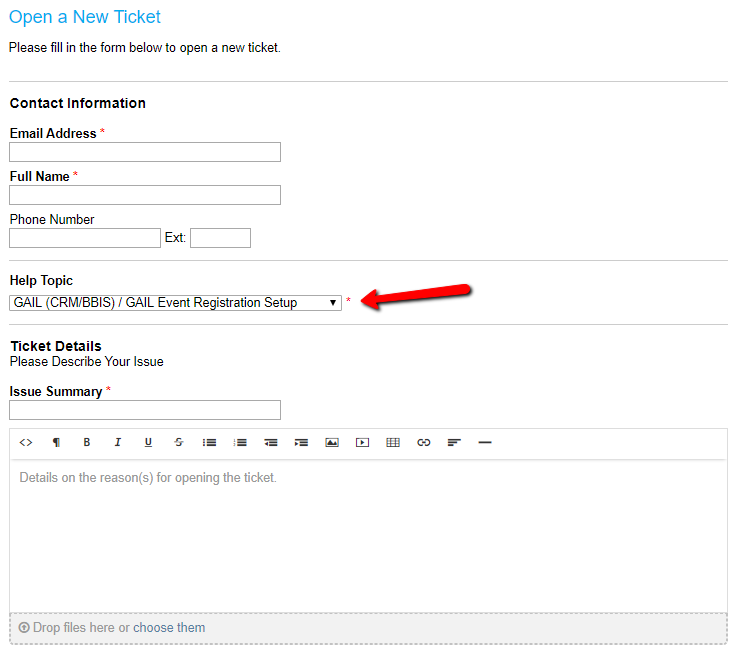
Once you add your name and contact information, tell us about your event. Please note that there are a few steps that need to be completed before you request a registration page:
- If your event is paid – an Event Approval Form must be submitted and approved for the event.
- At least one registration option must be added to the event in GAIL for a registration page to be created. If the event is free, simply add a complimentary option. If it is a paid event, the team at gift accounting (gifts@uga.edu) will need to approve these options.
Good to know: you don’t have to display all of your registration options on your registration page. You can hide complimentary options, have targeted pages created for different audiences, and more.
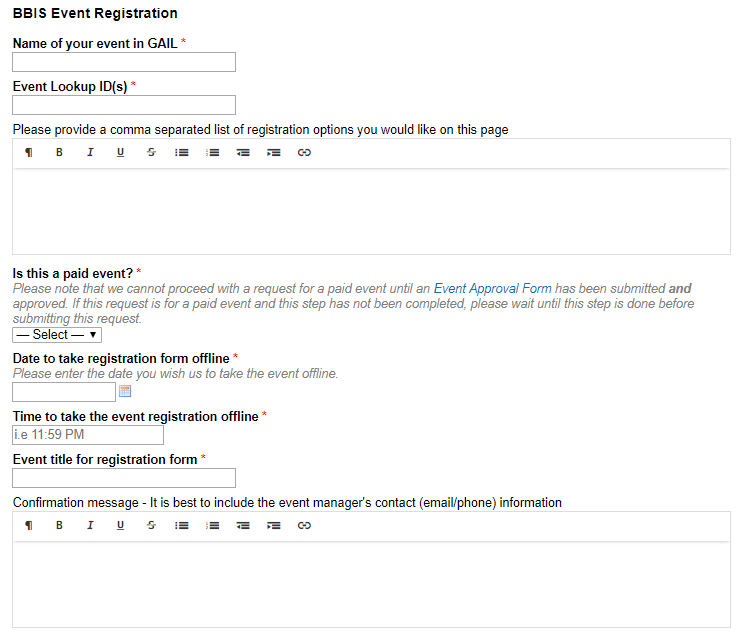
Plan to take your registration form offline a few days before you’ll need to access the final list of registrants (for name tags, final catering numbers, etc.). Registrations have to be manually processed by Gift Accounting, so the constituent information will not be immediately available until each registration has been processed.
You also have the options of displaying the names of those who have already registered for the event, adding on a box for additional donations, including a “Send Regrets” link (i.e. RSVP no), and more.