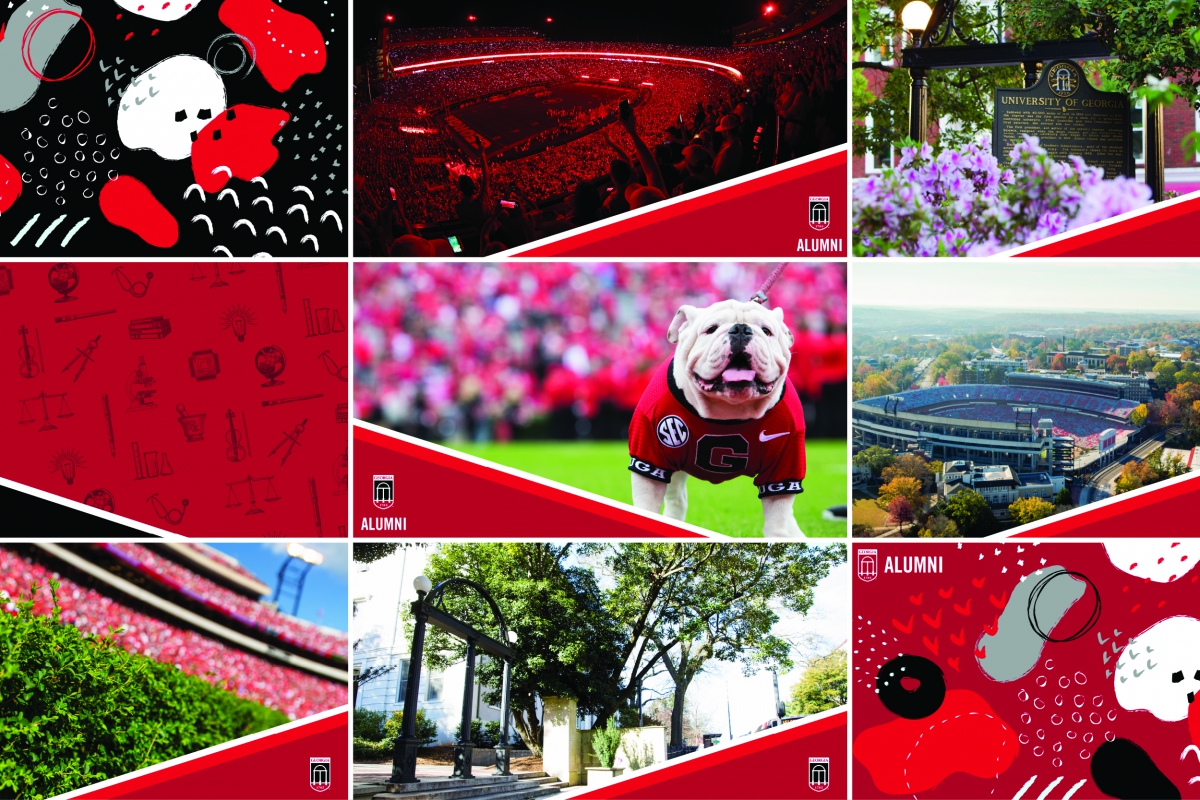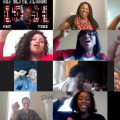Show your Bulldog Spirit while WFH with themed Zoom Backgrounds
Let’s face it. Not all of us are blessed with swanky home offices that we are happy to show off on Zoom calls. However, with Zoom, you can swap your “home office” (whatever that view may be) for a customized virtual background. For the UGA alumni among us, here are some spirited options.
As a creative person, I have always downloaded fun background images to set as the desktop background on my computer. Now, to keep quarantine life from getting too bland, I love also adding some fun to my meetings with virtual Zoom backgrounds.
Setting a Virtual Background is easy!
Most computers are compatible with Zoom backgrounds. If yours is, follow these steps to show your UGA spirit to your coworkers: (It may be easiest to start by selecting your favorite background image and saving it to your desktop to make it simple to find during this process.)
- In Zoom, click your profile in the top right corner, then click Settings. (The icon for Settings is gray and looks like a gear.)
- On the menu to the left, click Virtual Background. (The icon is turquoise and looks like a person on a computer monitor.)
- Click the + icon next to where it says Choose Virtual Background. A box will pop up allowing you to upload a photo from your computer. Navigate to the one you’ve chosen, click on it, and it will appear alongside the other virtual background images in Zoom as an option for you to choose from. (Once you have saved the image, remember to go back and delete it from your desktop, as it is now stored in Zoom.)