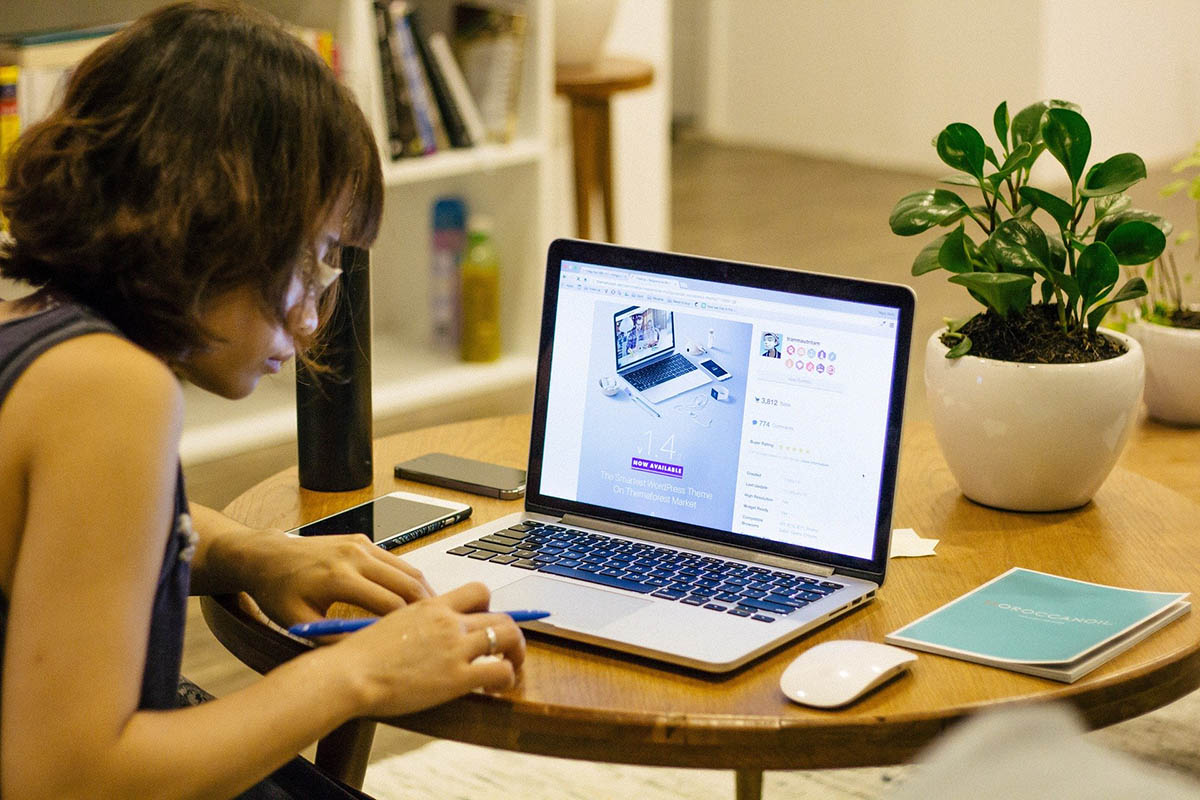DAR Teleworking: Reminders and Resources
As we find ourselves in a “new normal,” many of us are working from home for the first time. We’re confident this is the right decision for our staff and our local community, but we also recognize that teleworking can pose challenges. Please see below for helpful resources and reminders:
- A recommended read: Ten Tips for Working from Home.
- Set up your office phone for remote work. Here are general instructions for accessing voice mail. Please follow these instructions to set an out-of-office message. Here is a sample message: Hi. You’ve reached [NAME] with Development and Alumni Relations at the University of Georgia. Given concerns about the spread of COVID-19, UGA has encouraged staff to telework, and I’m currently [ON LEAVE / WORKING REMOTELY]. If you need to reach me, please [OFFER CELL PHONE, EMAIL ADDRESS, AND/OR DEPARTMENTAL EMAIL]. Thank you for supporting the University of Georgia.
- Join Microsoft Teams. This is an instant message platform that allows quick, real-time conversations. We’ve established a new MS Team for Development & Alumni Relations to aid in our operations–whether working remotely in our temporary situation or in our usual office spaces. You’ll receive an email as you are added as a team member. New to MS Teams? Here is a helpful resource pulled together by David Jones. You should treat the Teams platform like email when it comes to sensitive data; if you are not supposed to transmit something through email because of the sensitivity, you should not share it in Teams either, including files.
- Use Zoom for meetings. This is a great UGA resource and easy way to video-conference (audio-only is an option too) and share your screen as necessary. Here’s how you set up a Zoom meeting. Users are encouraged to stagger meeting times from the typical hour and half-hour start times (i.e, start at 3:50 or 4:10 instead of 4) to reduce the network load on the system during this time of heavy demand. An unfortunate side effect of Zoom’s sudden popularity is the increased risk of malicious individuals trying to crash your meeting or event. Zoom has published a blog with tips to thwart these intruders. They also published a YouTube video with step-by-step instructions for meeting leaders. To help protect from outside interference in your meetings, Zoom made the default screen sharing option “Host Only.” If you’d like to give participants screen sharing permission when hosting your next meeting, simply click the arrow to the right of the Screen Sharing icon, select Advanced Sharing Optionsand select All Participants.
- Saving and Sending Files – To save general files that do not contain sensitive data (e.g. donor information), please use UGA OneDrive, and to send secure files that include sensitive data (e.g. donor name and/or contact information), please use UGA SendFiles. Unless UGA’s VPN service experiences issues, staff should have access to the DAR file shares for saving things.
We will add to this list as new solutions present themselves. Feel free to submit your own suggestions. [Send your tips and tricks to Emily Munnell.] Working together, we can get through this challenging time!